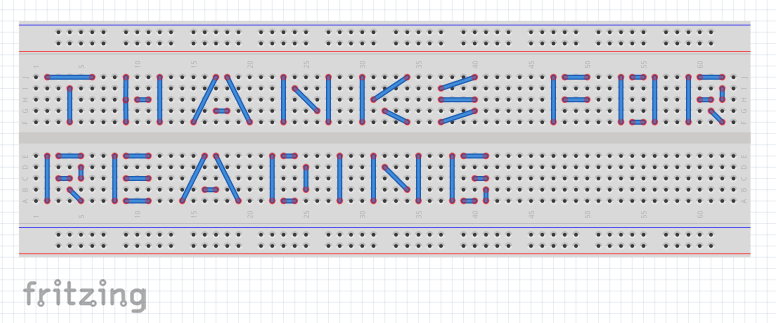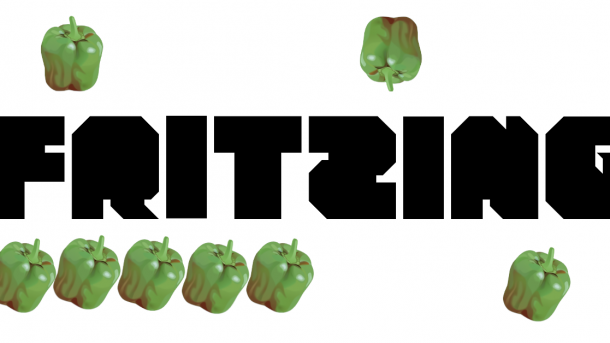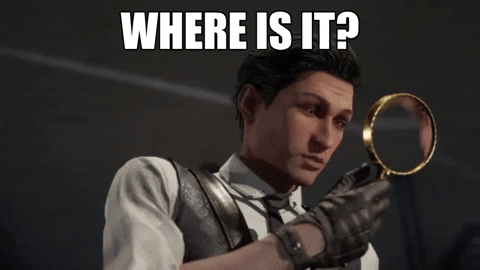Fritzing is an open-source tool used to design and draw electrical wiring circuit diagrams, like this:
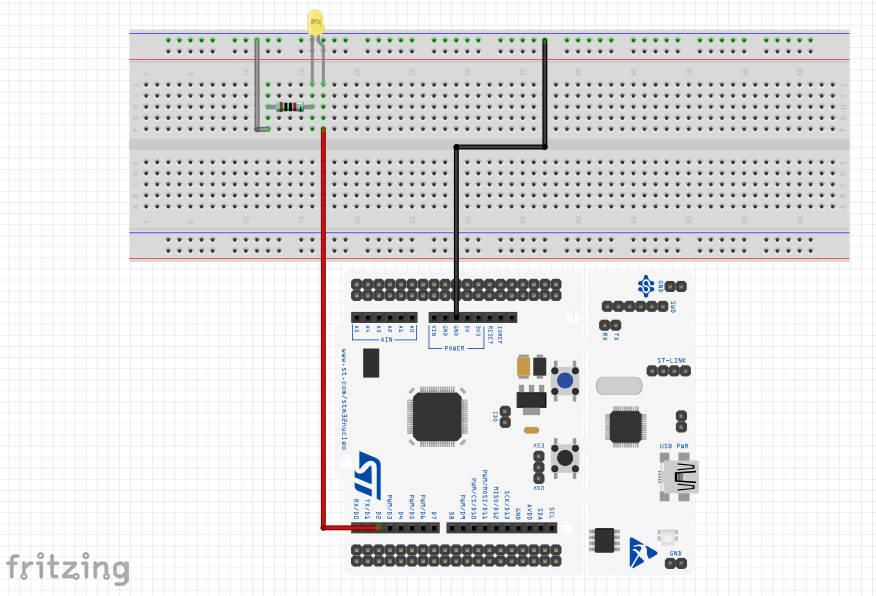
Why am I covering an open-source tool’s build process here? Because it was a surprisingly difficult process. You can buy the prebuilt version for 8€ and support the developer, but if you’re an adventurous soul (or a cheapskate) you of course want to build it yourself. I’m going to say that it took me almost a full afternoon to figure this build out, so the hourly rate wasn’t really that good, and the software is so useful that I’ll most likely be paying that 8€ anyway.
Here you can find the official Fritzing build instructions wiki. It’s a bit confusing at some points, but I’ll mostly follow the steps there, and mention it when I don’t.
This guide assumes you have a Windows machine with git, Visual Studio 2019 and a “sufficiently new” CMake installed.
Installing (correct) Qt version
If you have not installed Qt already, this step is quite straightforward. Download the Qt installer from here, agree with their open source policy and install the 5.15.2 version of Qt.
ERRATA: I did some more digging after publishing this text and realized that there actually is a simpler way to install multiple Qt versions than described in the next chapters. In the root-folder of the Qt installation there is tool named MaintenanceTool.exe. This tool can be used to install, remove and update versions of Qt. So use it instead of following these instructions. However, I’ll leave the chapters here as a proof that not everybody on the Internet is smart.
However, if you’ve already installed a different version of Qt this step was a bit tricky to complete (or at least I tried to make it difficult for me). Qt Creator (=Qt’s IDE) itself doesn’t allow downloading different versions of Qt and the official documentation only says that if you want to add a new version of Qt to Qt Creator you need to locate a qmake file. But where is this qmake file?
In the end, I couldn’t quite find a satisfactory answer to this. What I did was that I used the same installer as with the clean build, and installed the desired version of Qt in a different location. However, the installer forces you to install Qt Creator again, so it pollutes your system a bit.
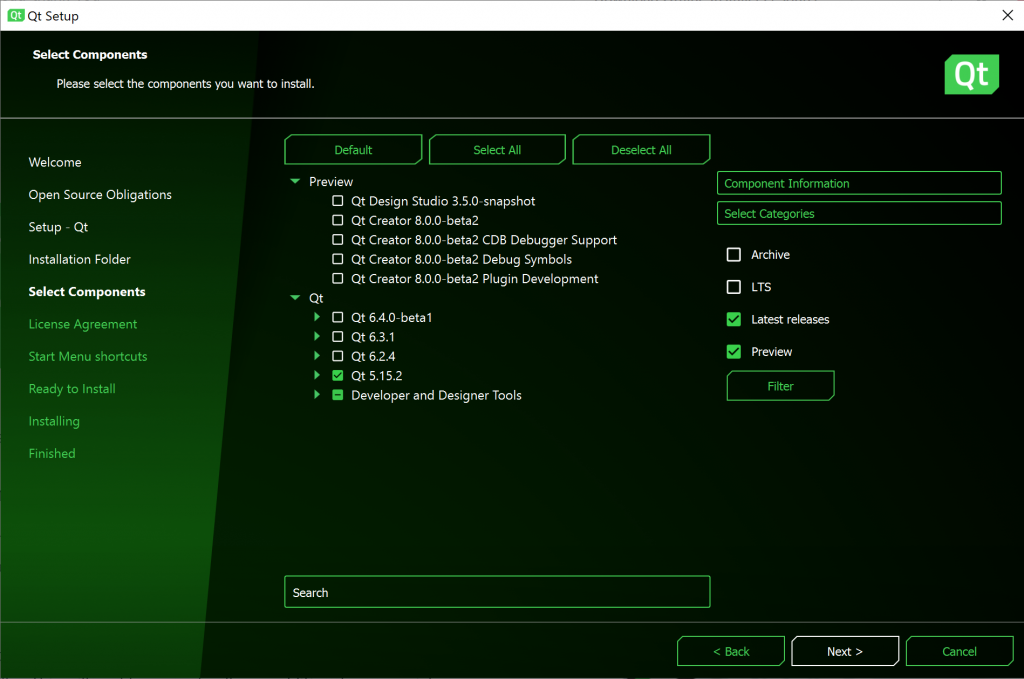
After the version is installed, it can be linked in Qt Creator using this guide. Basically, just navigate to Edit->Preferences->Kits->Qt Versions->Add in Qt Creator and add the mythical qmake executable there (the executable is in a path something along these lines: Qt\5.15.2\msvc2019_64\bin\qmake.exe)
There is a small possibility that I’m just dumb and there is an “Install Qt version” button somewhere in the depths of the Qt Creator and I just couldn’t find it. But this approach at least works, even though it installs a bit of extra to the system. I also found the source packages for different versions, but didn’t feel like compiling Qt just to get Fritzing up and running.
Downloading the sources
There are a few repos that need to be pulled for the build. The first one is obviously Fritzing app itself. Besides that boost version 1.x.0 and libgit2 version 0.28.x are needed for building. For running the application you’ll also want Fritzing parts repo to get some actual components for your diagrams. All these repositories should be placed side-by-side so that you’ll end up with something like this:

Versions I used were:
- fritzing-app: f0af53a9077f7cdecef31d231b85d8307de415d4
- fritzing-parts: 4713511c894cb2894eae505b9307c6555afcc32c
- libgit2: v0.28.5
- boost: 1.79.0
Compiling dependencies
Next step is to compile libgit2. This is where I hit a big problem. Fritzing Wiki instructs to build with -DBUILD_SHARED_LIBS=OFF. However, with this flag, the build actually doesn’t output the .dll file required later on in the build. So the commands I used to build libgit2 actually were:
cd libgit2
mkdir build64
cd build64
#Note that BUILD_SHARED_LIBS is ON
cmake .. -G "Visual Studio 16 2019" -A x64 -DBUILD_SHARED_LIBS=ON -DBUILD_CLAR=OFF
cmake --build . --config ReleaseBoost and Fritzing parts shouldn’t require any compilation at this stage.
Compiling Fritzing
Next, we’ll get to open the Qt Creator, and open the phoenix.pro file located in the root of the fritzing-app folder. Configure it for the 5.15.2 version of the Qt, and as the build wiki instructs, add the following to the Projects->Run->Command Line Arguments in Qt Creator:
-f "/path/to/fritzing-app/" -parts "/path/to/fritzing-parts/" -db "/path/to/fritzing-parts/parts.db"After this is done there’s still one more hurdle to overcome. Building now seems to result in this error:
error: dependent 'F:\Esa\Documents\Fritzing\debug64\ui_fabuploaddialog.h' does not exist.To fix this issue, we’ll need to navigate to the build folder that gets generated alongside the fritzing-app folder, and is named like build-phoenix-* (rest of it depends a bit on your build configuration). There we need to use Qt’s jom to build compiler_uic_make_all target:
P:\ath_to_QT\Tools\QtCreator\bin\jom\jom.exe -f Makefile.Debug compiler_uic_make_allThis will generate the missing headers to the debug64-folder that’s also alongside the fritzing-app and build folders. After this, the build should be as simple as clicking the green arrow in Qt Creator. If you get a boost-include error, make sure you have the boost folder directly under the boost_1_79_0 folder, and that you don’t have a structure boost_1_79_0\boost_1_79_0\boost as I did. This wrong structure resulted in the following error:
F:\Esa\Documents\Fritzing\fritzing-app\src\svg\groundplanegenerator.cpp:40: error: C1083: Cannot open include file: 'boost/math/special_functions/relative_difference.hpp': No such file or directoryOnce the build completes, the Fritzing will start. Because there is db-argument given in the command line, the actual program won’t start. Instead, Fritzing generates the parts database and closes itself after the process finishes.
Running Fritzing
Congratulations, you should now have built & prepared Fritzing! After the initial build & database generation remove the -db argument from the run arguments so that Fritzing starts properly with Qt Creator. This type of launch was a good enough solution for me, and I didn’t feel like going through the hassle of creating an actual executable for Fritzing. I think I can pay 8€ for that pleasure.