I’ve been thinking about the next topic for the Yocto Hardening blog series, and it’s starting to feel like the easy topics are running out. Adding and using non-root users, basic stuff. Running a tool to check kernel configuration, should be simple enough. Firewalls, even your grandma knows what a firewall is.
So, I started to look into things like encryption and secure boot, but turns out they are quite complicated topics. Also, they more or less require a TPM (Trusted Platform Module), and I don’t have a board with such a chip. And even if I did, it’d be more useful to have flexible hardware for future experiments. And for writing blog texts that can be easily followed along it’d be beneficial if that hardware would be easily available for everyone.
Hardware emulation sounds like a solution to all of these problems. Yocto provides a script for using QEMU (Quick EMUlator) in the form of runqemu wrapper. However, by default that script seems to just boot up the kernel and root file system using whatever method QEMU considers the best (depending on the architecture). Also, runqemu passes just the root file system partition as a single drive to the emulator. Emulating a device with a bootloader and a partitioned disk image is a bit tricky thing to do, but that’s exactly what we’re going to do in this text. In the next part we’re going to throw a TPM into the mix, but for now, let’s focus on the basics.

Configuring the Yocto Build
Before we start, I’ll say that you can find a meta-layer containing the code presented here from GitHub. So if you don’t want to copy-paste everything, you can clone the repo. It’ll contain some more features in the future but the basic functionality created in this blog text should be present in the commit cf4372a.
Machine Configuration
To start, we’re going to define some variables related to the image being built. To do that, we will define our machine configuration that is an extension of a qemuarm configuration:
require conf/machine/qemuarm.conf
# Use the same overrides as qemuarm machine
MACHINEOVERRIDES:append = ":qemuarm"
# Set the required entrypoint and loadaddress
# These are usually 00008000 for Arm machines
UBOOT_ENTRYPOINT = "0x00008000"
UBOOT_LOADADDRESS = "0x00008000"
# Set the imagetype
KERNEL_IMAGETYPE = "zImage"
# Set kernel loaddaddr, should match the one u-boot uses
KERNEL_EXTRA_ARGS += "LOADADDR=${UBOOT_ENTRYPOINT}"
# Add wic.qcow2 image that can be used by QEMU for drive image
IMAGE_FSTYPES:append = " wic.qcow2"
# Add wks file for image partition definition
WKS_FILE = "qemu-test.wks"
# List artifacts in deploy dir that we want to be in boot partition
IMAGE_BOOT_FILES = "zImage qemu.dtb"
# Ensure things get deployed before wic builder tries to access them
do_image_wic[depends] += " \
u-boot:do_deploy \
qemu-devicetree:do_deploy \
"
# Configure the rootfs drive options. Biggest difference to original is
# format=qcow2, in original the default format is raw
QB_ROOTFS_OPT = "-drive id=disk0,file=@ROOTFS@,if=none,format=qcow2 -device virtio-blk-device,drive=disk0"Drive Image Configuration with WIC
Once that is done, we can write the wks file that’ll guide the process that creates the wic image. wic image can be considered as a drive image with partitions and such. Writing wks files is worth a blog text of its own, but here’s the wks file I’ve been using that creates a drive containing two partitions:
part /boot --source bootimg-partition --ondisk vda --fstype=vfat --label boot --active --align 1024
part / --source rootfs --use-uuid --ondisk vda --fstype=ext4 --label platform --align 1024The first partition is a FAT boot partition where we will store the kernel and device tree so that the bootloader can load them. Second is the ext4 root file system, containing all the lovely binaries Yocto spends a long time building.
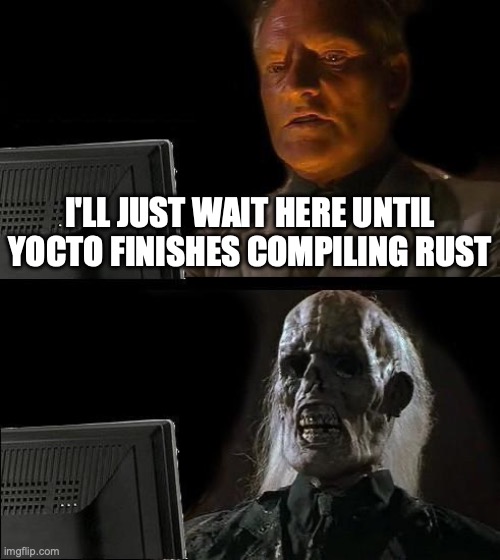
Device Tree
We have defined the machine and the image. The only thing that is still missing is the device tree. The device tree defines the hardware of the machine in a tree-like format and should be passed to the kernel by the bootloader. QEMU generates a device tree on-the-fly, based on the parameters passed to it. The generated device tree binary can be dumped by adding -machine dumpdtb=qemu.dtb to the QEMU command. With runqemu, you can use the following command to pass the parameter:
runqemu core-image-base nographic wic.qcow2 qemuparams="-machine dumpdtb=qemu.dtb"However, here we have a circular dependency. The image depends on the qemu-devicetree recipe to deploy the qemu.dtb, but runqemu cannot be run without an image, so the image needs to built to dump the device tree. To sort this out, remove the qemu-devicetree dependency from the machine configuration, build once, and dump the device tree. Then re-enable the dependency.
After this, you can give the device tree binary to a recipe and deploy it from there. Or you could maybe decompile it to a source file, and then re-compile the source as a part of kernel build to do things “correctly”. I was lazy and just wrote a recipe that deploys the binary:
SUMMARY = "QEMU device tree binary"
DESCRIPTION = "Recipe deploying the generated QEMU device tree binary blob"
LICENSE = "MIT"
LIC_FILES_CHKSUM = "file://${COMMON_LICENSE_DIR}/MIT;md5=0835ade698e0bcf8506ecda2f7b4f302"
SRC_URI = "file://qemu.dtb"
inherit deploy
do_deploy() {
install -d ${DEPLOYDIR}
install -m 0664 ${WORKDIR}/*.dtb ${DEPLOYDIR}
}
addtask do_deploy after do_compile before do_buildOnce that is done, you should be able to build the image. I recommend checking out the meta-layer repo if you found this explanation confusing. I’m using core-image-base as the image recipe, but you should be able to use pretty much any image, assuming it doesn’t overwrite variables in machine configuration.

Setting up QEMU
Running runqemu
We should now have an image that contains everything needed to emulate a boot process: it has a bootloader, a kernel and a file system. We just need to get the runqemu to play along nicely. To start booting from the bootloader, we want to pass the bootloader as a BIOS for QEMU. Also, we need to load the wic.qcow2 file instead of the rootfs.ext4 as the drive source so that we have the boot partition present for the bootloader. All this can be achieved with the following command:
BIOS=tmp/deploy/images/qemuarm-uboot/u-boot.bin runqemu core-image-base nographic wic.qcow2nographic isn’t mandatory if you’re running in an environment that has visual display capabilities. To this day I still don’t quite understand how the runqemu argument parsing works, even though I tried going through the script source. It simultaneously feels like it’s very picky about the order of the parameters, and that it doesn’t matter at all what you pass and at what position. But at least the command above works.
Booting the Kernel
If things go well, you should be greeted with the u-boot log. If you’re quick, spam any key to stop the boot, and if you’re not, spam Ctrl-C to stop bootloader’s desperate efforts of TFTP booting. I’m not 100% sure why the default boot script fails to load the kernel, I think the boot script doesn’t like the boot partition being a FAT partition on a virtio interface. To be honest, I would have been more surprised if the stock script would have worked out of the box. However, what works is the script below:
# Set boot arguments for the kernel
setenv bootargs root=/dev/vda2 console=ttyAMA0
# Load kernel image
setenv loadaddr 0x40200000
fatload virtio 0:1 ${loadaddr} zImage
# Load device tree binary
setenv loadaddr_dtb 0x49000000
fatload virtio 0:1 ${loadaddr_dtb} qemu.dtb
# Boot the kernel
bootz ${loadaddr} - ${loadaddr_dtb}This script does exactly what the comments say: it loads the two artefacts from the boot partition and boots the board. We don’t have an init RAM disk, so we skip the second parameter of bootz. I also tried to create a FIT (firmware image tree) image with uImage to avoid having multiple boot files in the boot partition. Unfortunately, that didn’t quite work out. Loading the uImage got the device stuck with a nefarious "Starting kernel ..." message for some reason.
Back to the task at hand: if things went as they should have, the kernel should boot with the bootz, and eventually you should be dropped to the kernel login prompt. You can run mount command to see that the boot partition gets mounted, and cat /proc/cmdline to check that vda2 indeed was the root device that was used.
Closing Words And What’s Next
Congratulations! You got the first part of the QEMU set-up done. The second half with the TPM setup will follow soon. The example presented here could be improved in a few ways, like by adding a custom boot script for u-boot so that the user doesn’t have to input the script manually to boot the device, and by getting that darn FIT image working. But those will be classified as “future work” for now. Until next time!
The second part where the TPM gets enabled is out now!
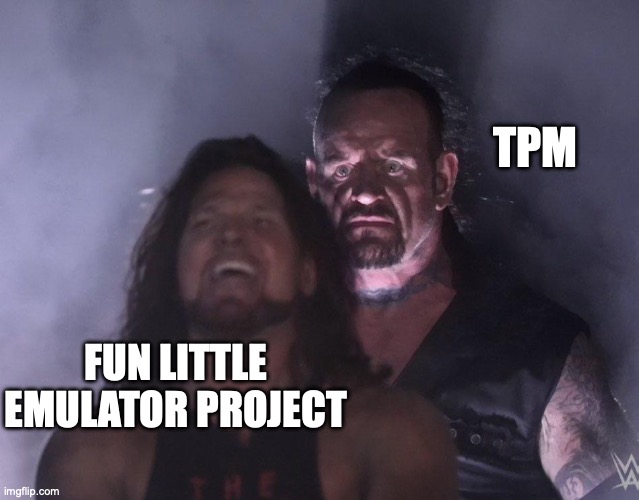









Thanks a lot for your very helpful description! I’ve struggled a lot at least choosing a Qemu platform where U-Boot actually can be used to start Linux. I’d like to use Qemu just as if I use my embedded devices. They integrate RAUC (update mechanism using dual root filesystems and scripts within U-Boot to switch between them) which cannot be used when Qemu is started with the -kernel/-initrd options.
Actually using x86-64 as the target platform leads to other issues (choosing BIOS boot, native U-Boot BIOS, UEFI) along with the fact, that booting x86-64 kernel from fitImage is not as easy as booting on ARM. The next platform I’ve tried was ARM64 where the kernel stuck upon boot (just as you described when you tried booting a fitImage).
Now thanks to your description my setup now uses ARM and also boots fitImage which simplifies the scripts needed for booting. To get fitImage booting UBOOT_ENTRYPOINT and UBOOT_LOADADDRESS needed to be set to 0x40008000 as the RAM starts at 0x40000000 on the virtual ARM device.