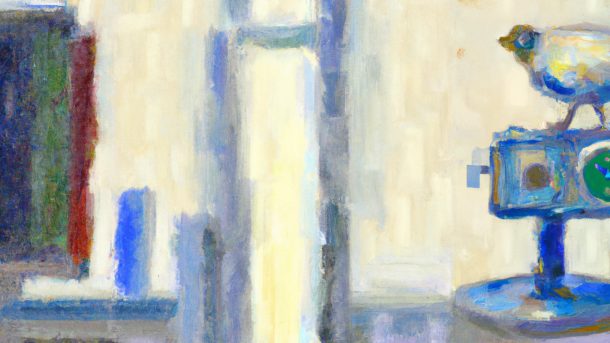t’s time to finish a project. Lately, I have been mostly interested in embedded tinkering, but I’m also fascinated by audio and DSP programming.
Continue reading...VST Plugins
Unit testing audio processors with JUCE & Catch2
Testing. The final frontier. Or so it often feels. It’s the place where no man boldly goes, it’s the place where they tend to crawl to...
Continue reading...Delayyyyyy: v0.1.0, The First Release
Time for a celebration! The 0.1.0 release is here. It took quite a lot of effort to get everything in place and tested. As usual, the...
Continue reading...Delayyyyyy: BPM synced delay effect
As a hobby project, I have been working on a VST plugin lately. For people who are unaware of what a VST plug-in is (I assume...
Continue reading...