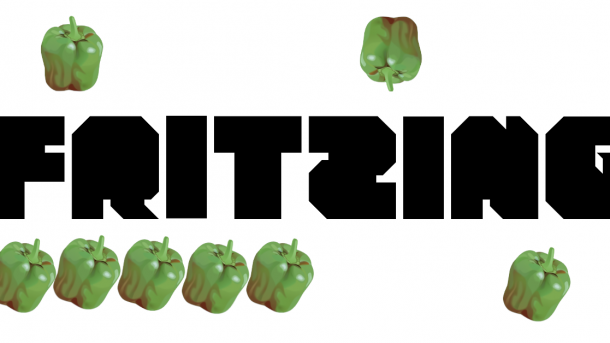Fritzing is an open-source tool used to design and draw electrical wiring circuit diagrams, like this: Why am I covering an open-source tool’s build process here?...
Continue reading...- F. Mellmann says:Thanks a lot for your very helpful description! I've struggled a...
- Shashank P says:
- ejaaskel says:
- aioli audio programming block design busybox c++ configuration delayyyyyy devblog digitalocean embedded embedded linux emulation encryption firewall fpga fuzzing hardening humans juce kernel keys linux measured boot multi-factor authentication music neorv32 open source presentation programming projects qemu raspberry pi rtos security sulka syzkaller testing tpm tutorial u-boot vst plugins wordpress wsl yocto zephyr
Mailing list
Join the mailing list to get notified when a new blog post is published. I may share some other interesting stuff as well. The newsletter is published zero to two times a month.